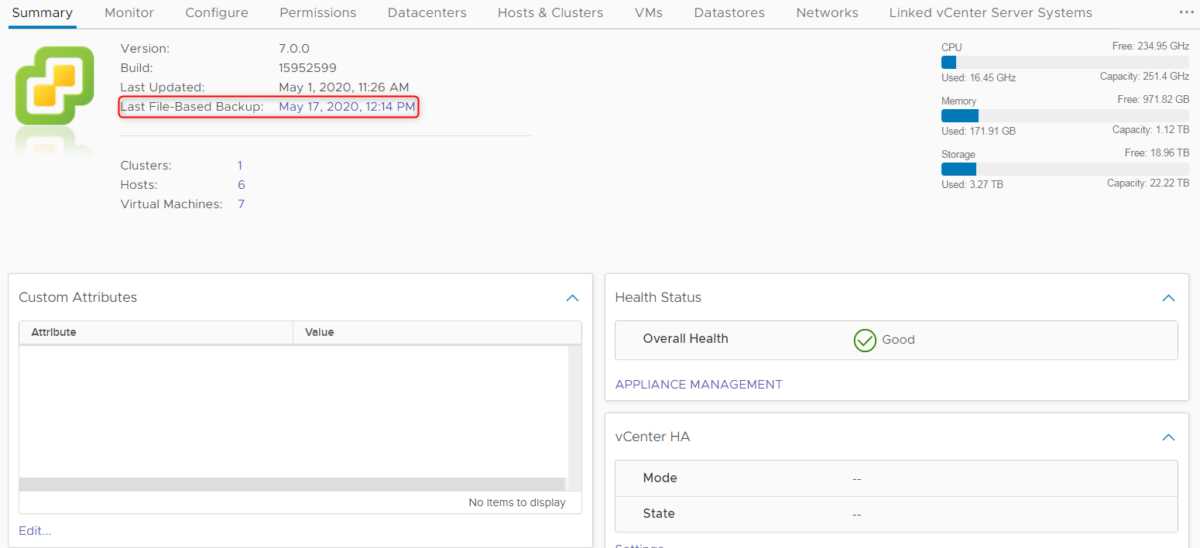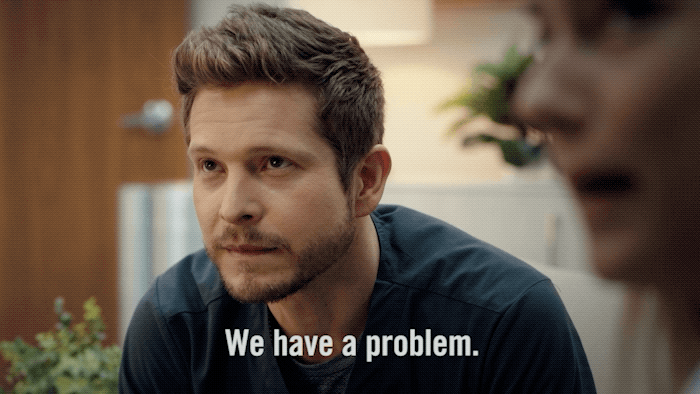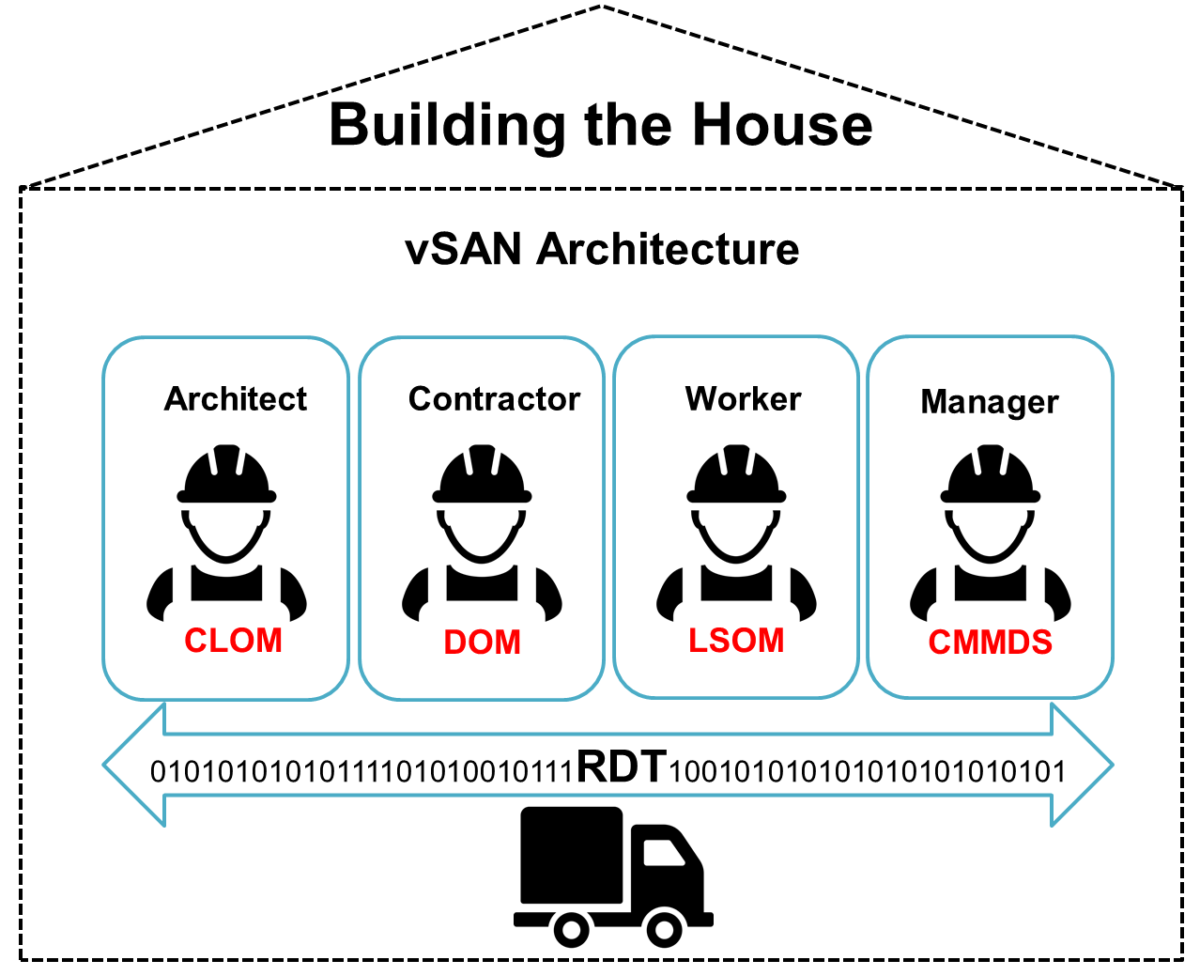VMware : Using Ansible to update VMware vSphere
In any environment, small or large, it’s always considered best practices to keep a platform up to date especially with all the CVE we have seen recently.
With Update Manager or Lifecycle Manager, ESXi patches shouldn’t be that painful. But planning to patch your environment composed of many hosts, on different vSphere Clusters and vCenters may be a challenge for a sysadmin.
Ansible has by default a lot of VMware modules that can help to automate VMware vSphere tasks and …