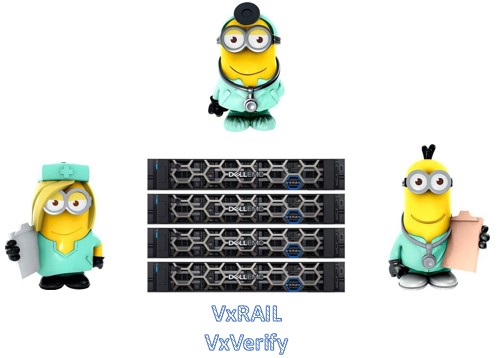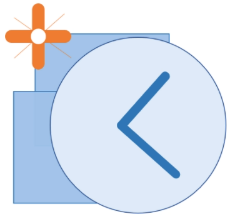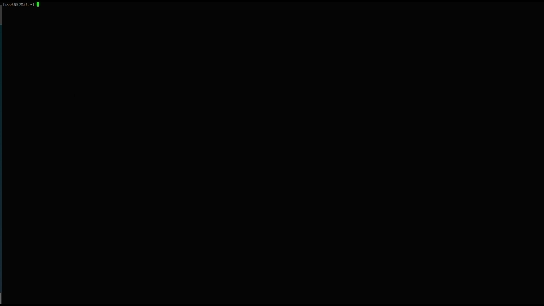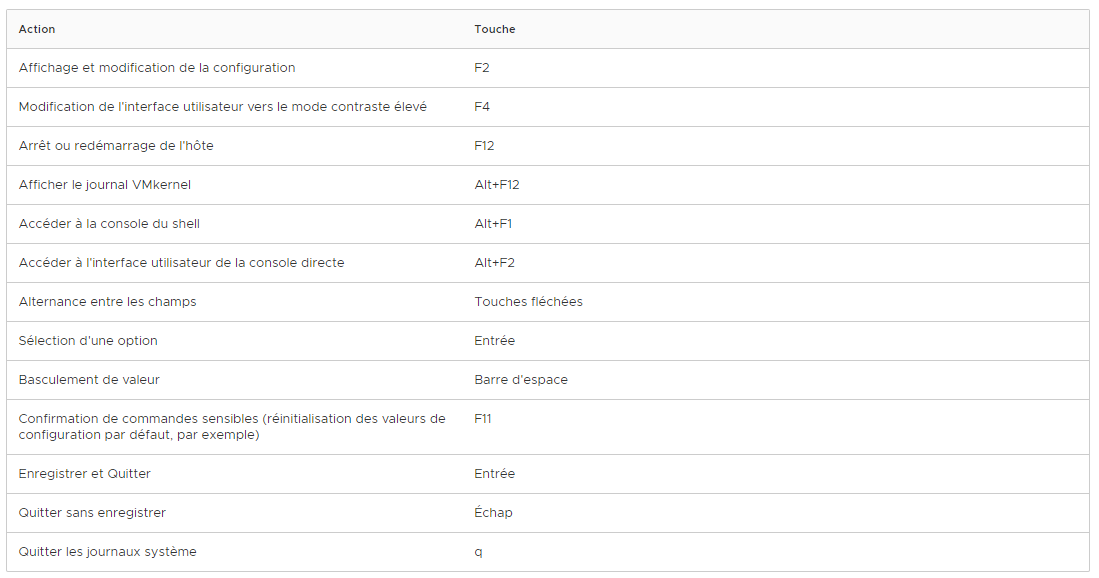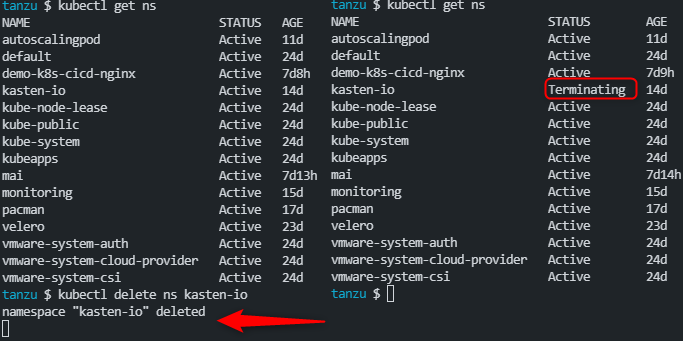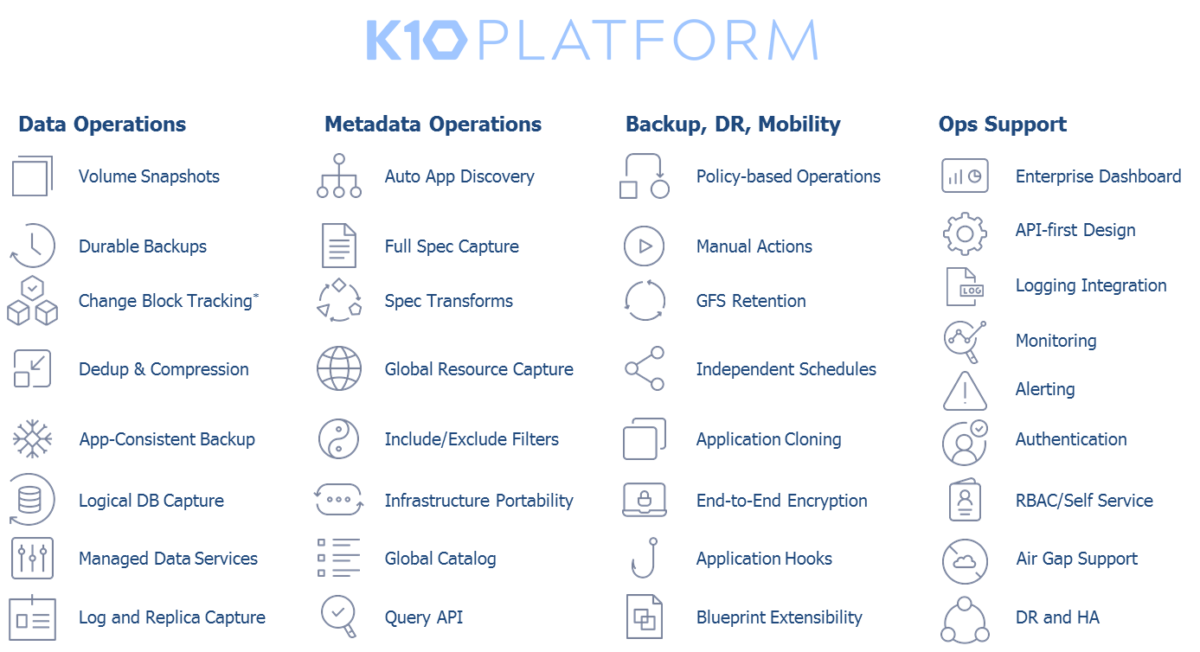VMware : Adaptateur de stockage FC HBA listé deux fois sur l’ESXi
Depuis le 15/10/2022 la version ESXi 6.7 n’est plus supportée par VMware et la majorité des administrateurs sont en train de faire les migrations de leurs plateformes vers la version 7.
Dans ce blog post, je partage avec vous un petit bug que nous avons rencontré lors des processus de mise à jour de l’ESXi.
En effet, l’un des ESXi après l’upgrade détecte les cartes FC HBA comme vmhba2 et vmhba3 mais également une deuxième fois comme vmhba64 et vmhba65.…