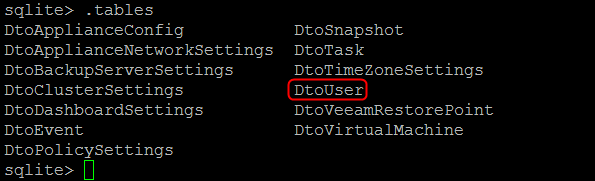Veeam : How to reset the AHV Proxy Web Console admin’s password
We all know that password management can give headaches. Sometimes we forget a password, sometimes it’s set by someone else, they forget it or leave the company… No matter the action or current status, It’s clear that password management (changing/resetting/updating) is one of the frequent day 2 operations for a sysadmin.
This article provides all the steps to reset the Veeam AHV appliance admin’s password.
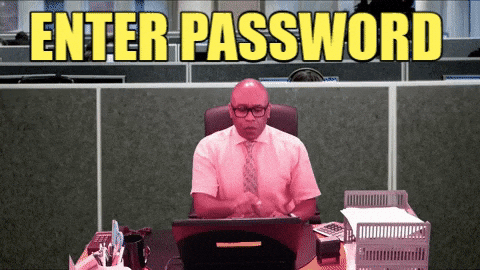
Disclaimer: The following operations may not be officially supported by Veeam, use it at your own risk. We encourage you to open a case directly with Veeam support.
STEP0: Make sure no backup jobs are running on the Veeam appliance.
STEP1: Take snapshot for AHV proxy Appliance VM.
STEP2: Login inside appliance as Veeam user (Veeam123!: is the default password).
STEP3: Stop VeeamBackupAgent service.
veeam@veeam00:~$ sudo service VeeamBackupAgent stop
STEP4: Make a backup of a configuration database.
veeam@veeam00:~$ sudo cp /opt/VeeamBackupAgent/nxdb.db ~/nxdb.db.bak
STEP5: Connect to a configuration database.
veeam@veeam00:~$ sudo sqlite3 /opt/VeeamBackupAgent/nxdb.db
To display all the tables in the current database, you can use the .tables command.
Use the command SELECT * FROM DtoUser to display user configurations: “Uid” ,”Id” ,”UserName” ,”Email” ,”EmailConfirmed”, “PasswordHash” ,…..
STEP5: Inject known PasswordHash value into admin user configuration
sqlite> update DtoUser set PasswordHash = ‘AQAAAAEAACcQAAAAEO198eAPdibAN18kpJzPzP+t/wBXJujDKBiPLukXrybMyaOVHKQKiTQ6HucyhnnF5Q==’ where UserName = ‘admin’ ;
NOTE: This PasswordHash value has been taken from another Veeam appliance configuration. The default password is Veeam123!.
STEP6: Start VeeamBackupAgent service
veeam@veeam00:~$ sudo service VeeamBackupAgent start
Login in the web interface with the new password and change it using the dashboard on the appliance settings.
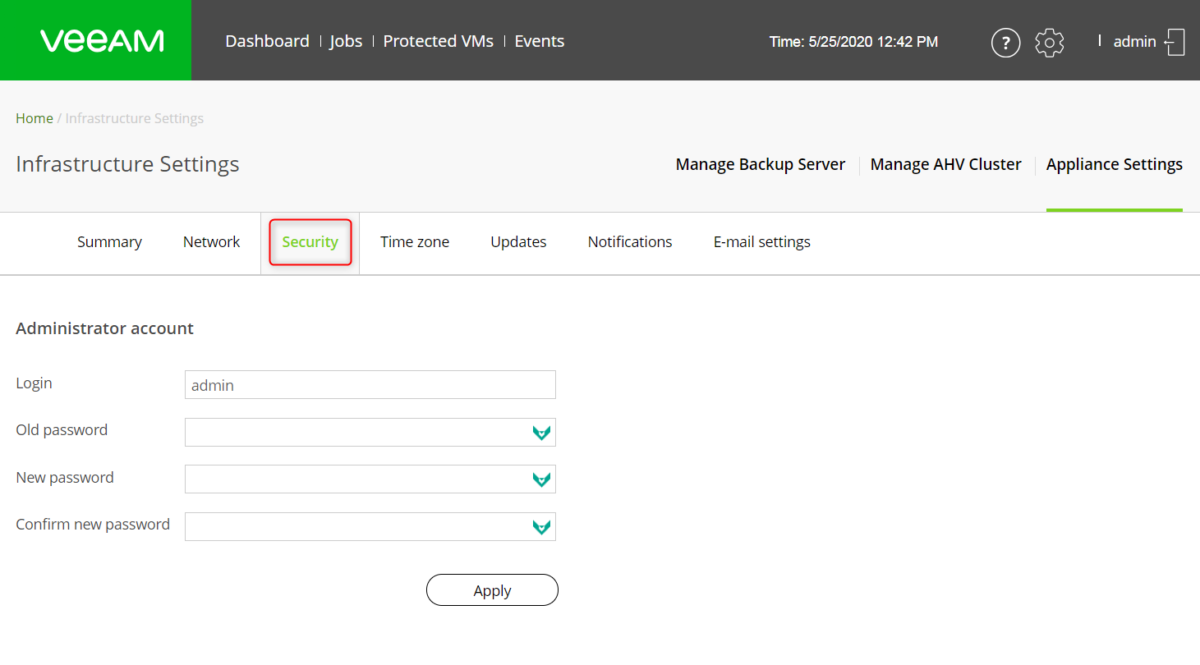 Choosing a hard-to-guess, but easy-to-remember password is important!
Choosing a hard-to-guess, but easy-to-remember password is important!
We hope this will be helpful to you.
Enjoy!