Nutanix : Run the NCC health check and collect the output direct on your desktop
NUTANIX CLUSTER CHECK (NCC) is a powerful tool that performs full cluster verification by executing many cheeks. NCC can be run from the Prism console and for each execution, the ncc-output-lastest log will be generated and located on /home/nutanix/data/.
In this blog post, we will share a few quick tips on how to run the NCC Health Check on your CVM and collect the output directly on your desktop using PuTTY as the terminal.
STEP1: Change the Logging settings to capture outputs from the CLI. Name the log file, and then click browse to select the folder that the file will be saved in.
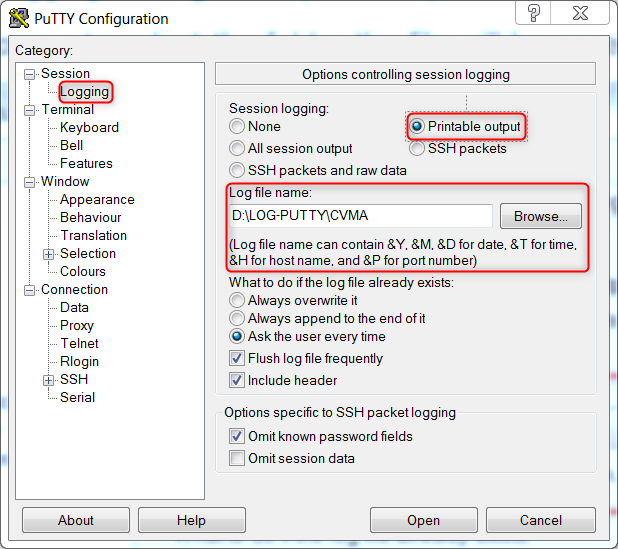
STEP2: Connect on any CVM and run the ncc health_checks run_all command:
nutanix@CVM:~$ ncc health_checks run_all
The health check will start running. This will take approximately 5 to 10 minutes
STEP3: When the health check is complete, run the following command:
nutanix@CVM:~$ cat /home/nutanix/data/logs/ncc-output-latest.log
The entire output will be displayed and saved in the session log file.
Enjoy!
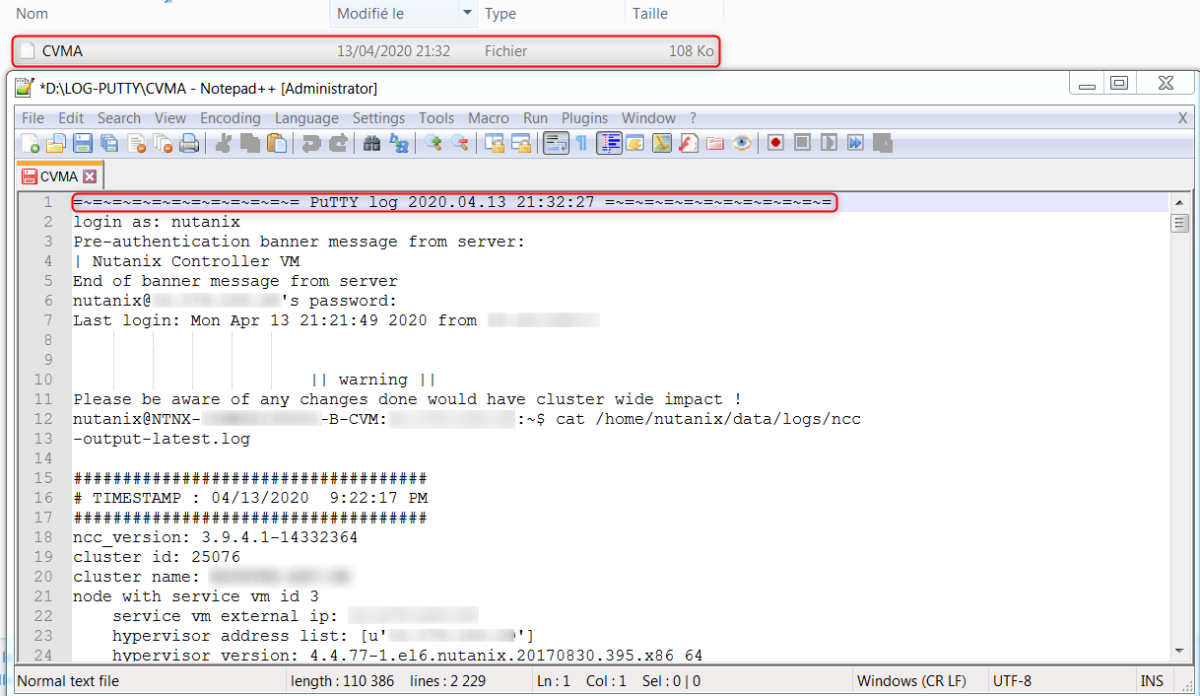
Say goodbye to fad diets and hello to a sustainable weight loss solution! This remarkable product helped me drop from 110kg to a fit 75kg. Join me on this journey and click here to unlock your weight loss success!
I couldn’t believe the results I achieved with this incredible weight loss product. Shedding an amazing 50kg, going from 120kg to 70kg, is truly life-altering. click here to witness the magic!
This product is a true weight loss champion! Shedding an impressive 50kg, going from 130kg to 80kg, was extraordinary. click here to transform your life and order this life-changing product!
I used to weigh 100kg, but thanks to this amazing weight loss product, I now weigh a healthy 70kg. Don’t miss out on this opportunity to transform your life! click here to get started!
I had tried countless weight loss methods, but nothing worked until I found this incredible product. It helped me shed an impressive 40kg, going from 115kg to a healthy 75kg. Don’t miss out on this life-changing opportunity. click here to order now!
Say goodbye to manual record-keeping and hello to modern diabetes management. This product has streamlined my diabetes care and made life much easier. click here to revolutionize your diabetes routine!
This product surpassed all my expectations. From 105kg to a stunning 70kg, it truly delivers amazing results. click here to transform your weight and embrace a healthier lifestyle!
This product has been my weight loss miracle! From 95kg to a fit 60kg, I feel more vibrant and happier than ever. click here to start your transformative journey!
This incredible product gave me the confidence I had been longing for. I went from 110kg to a remarkable 70kg. Say goodbye to excess weight and click here to begin your transformation!
Saying goodbye to excess weight has never been easier! This remarkable product helped me drop from 95kg to a lean 65kg. click here to start your journey towards a healthier lifestyle!
Struggling with stubborn fat was discouraging, but this weight loss product turned it all around. From 90kg to a confident 60kg, I’m amazed at the results. Ready to achieve your dream weight? click here to order now!
I was skeptical, but this weight loss product has proven itself beyond doubt. From 95kg to a stunning 60kg, it’s a true game-changer. click here to discover the power of this amazing solution!
Well-researched and informative post. Thanks for sharing! If you want to learn more, click here.
This product surpassed all my expectations. From 105kg to a stunning 65kg, it truly delivers amazing results. Ready to transform your weight? click here to get started!
I owe my incredible transformation to this weight loss product! From 90kg to a fit 60kg, I’m now full of energy and confidence. click here to unlock your weight loss potential!
Say goodbye to the weight that’s been holding you back! This incredible product helped me drop from 105kg to a fit 65kg. click here to embark on your journey towards a healthier lifestyle!
I used to struggle with my weight, but this phenomenal weight loss product turned my life around. Going from 100kg to a stunning 70kg, I now feel healthier and more confident than ever before. Don’t wait any longer to achieve your dream body – click here to order now!
MAINTAIN HEALTHY BLOOD SUGAR LEVELS, SUPPORT BALANCED BLOOD SUGAR NATURALLY, AID ENERGY PRODUCTION , POWERFUL WEIGHT LOSS SUPPOR but this product changed my life! Now, I am a healthy and happy . click here to join me on this incredible weight loss journey!
Losing weight had always been a struggle, until I discovered this remarkable product. From 75kg to a lean 55kg, I feel like a brand-new person. click here to begin your journey to a healthier you!
Losing weight had always been a struggle, until I discovered this remarkable product. It helped me drop from 75kg to a lean 50kg. Take the first step towards your dream body – click here to begin!
Losing weight felt like an uphill battle until I found this incredible product. From 85kg to a lean 60kg, I’m now living life to the fullest. Take charge of your weight – click here to order and embrace a healthier you!
I used to struggle with my weight, but this phenomenal weight loss product turned my life around. Going from 100kg to a stunning 70kg, I now feel healthier and more confident than ever before. Don’t wait any longer to achieve your dream body – click here to order now!
Tired of struggling with stubborn fat? This weight loss product is the solution you’ve been looking for. From 85kg to a lean 60kg, it’s a game-changer. click here to take charge of your weight!
This incredible product gave me the confidence I had been longing for. I went from 110kg to a remarkable 70kg. Say goodbye to excess weight and click here to begin your transformation!
Thank you for sharing such an informative and well-crafted blog post. The clarity of your writing and the logical flow of your arguments made it a pleasure to read. To gain a deeper understanding, click here.
This weight loss product is a true miracle worker. It helped me shed an incredible 55kg, going from 130kg to 75kg. Say goodbye to excess weight and hello to a healthier you! click here to begin.
This product is a true weight loss miracle! I shed an impressive 45kg, going from 110kg to a healthy 65kg. Take the first step towards a healthier and happier you – click here to order this life-changing product!
I was stuck at 90kg for years until I found this product. It helped me achieve my dream weight of 60kg. Say goodbye to stubborn fat and hello to a healthier, happier you. click here to get started!
This product surpassed all my expectations. From 105kg to a stunning 70kg, it truly delivers amazing results. click here to transform your weight and embrace a healthier lifestyle!
Thank you for addressing the various aspects of the topic in a well-rounded manner. Your post is comprehensive and informative. For more details, click here.
Say goodbye to excess weight and embrace a healthier you! This remarkable product helped me drop from 105kg to a fit 65kg. Take the first step towards a healthier lifestyle and click here to get started!
Tired of carrying around excess weight? I was too until I discovered this amazing weight loss product. Going from 85kg to a lean 55kg was a life-changing experience. click here to experience the magic!
Your post was an eye-opener. I enjoyed reading it and would like to know more. click here for additional information.
I used to be skeptical about weight loss products, but this one amazed me. From 110kg to a healthy 70kg, it’s a true game-changer. Ready to embark on your weight loss journey? click here to order and see the results for yourself!
Tired of struggling with stubborn fat? This weight loss product is the solution you’ve been looking for. It helped me drop from 85kg to a lean and confident 60kg. Take charge of your weight – click here to order!
Say goodbye to excess weight and hello to a healthier you! This remarkable product helped me drop from 105kg to a fit 65kg. click here to start your journey towards a healthier lifestyle!
I’m thoroughly impressed by your writing style. You’ve managed to make a potentially dry subject fascinating. To explore further, click here.
Your writing style is informative and concise, providing valuable information without overwhelming readers. It’s easy to grasp the money-making strategies you’ve shared. To explore further, click here.
Kudos to you for writing such an engaging and informative article. Your content truly stands out. To delve deeper, click here.
Losing weight was a struggle until I discovered this remarkable product. From 75kg to a stunning 50kg, it’s a true success story. click here to embark on your weight loss journey!
I owe my incredible transformation to this weight loss product! From 90kg to a fit 60kg, I’m now full of energy and confidence. click here to unlock your weight loss potential!
This product surpassed all my expectations. From 105kg to a stunning 65kg, it truly delivers amazing results. Ready to transform your weight and life? click here to get started and embrace a healthier lifestyle!
This product is a must-have in my skincare arsenal. It has reduced my fine lines and given me a more youthful complexion. click here to turn back the clock on aging!
This weight loss product delivered outstanding results. I went from 105kg to a fit and fabulous 75kg. Don’t wait any longer – click here to order this life-changing product!
📅 Keep deadlines in check. Click here “https://0d5a86logbt9848xzoj7h-sv84.hop.clickbank.net” for project management tools that make sure nothing slips through the cracks. ⏰🗂️
Tired of trying fad diets that never work? I was too, until I discovered this remarkable product. From 90kg to a lean 60kg, this weight loss solution is the real deal. Don’t miss out on this opportunity – click here to order and unlock your weight loss potential!
I used to doubt weight loss products, but this one changed everything. Shedding an impressive 55kg, going from 120kg to 65kg, has been life-changing. Say goodbye to excess weight and click here to get started on your transformation!
Struggling with my weight was taking a toll on my health, but this incredible weight loss product came to the rescue. From 95kg to a fit and fabulous 65kg, I feel like a brand-new person. click here to transform your weight and health!
I found your blog post to be well-researched and thought-provoking. The information you presented was clear and concise, making it easy to follow. If you’re looking to gain more knowledge, click here.
This weight loss product is a true game-changer. It helped me shed an incredible 60kg, going from 130kg to 70kg. Don’t miss out on the opportunity to transform your life. click here to order and take the first step towards a healthier future!
I’m grateful for the peace of mind this product provides. It tracks my glucose levels and helps me stay in control of my diabetes. click here to embrace a more proactive diabetic lifestyle!
This incredible product gave me the confidence I had been searching for. I went from 110kg to a remarkable 70kg. Say goodbye to excess weight and click here to begin your transformation!
Thank you for providing such an informative and well-structured blog post. The content was easy to follow, and I appreciated the additional resources you shared. To explore further, click here.
Say goodbye to excess weight and hello to a healthier version of yourself! This remarkable product helped me drop from 95kg to a fit 65kg. click here to start your journey towards a happier you!
This product gave me the hope I needed to achieve my weight loss goals. From 110kg to a stunning 70kg, I feel more confident and energetic than ever before. click here to unlock your weight loss potential and start your journey!
This weight loss product is the secret weapon I needed. Shedding an incredible 60kg, going from 130kg to 70kg, is an achievement I’m proud of. click here to seize the opportunity and transform your life!
Your post emphasizes the importance of building a strong online reputation and receiving positive reviews and testimonials when pursuing money-making opportunities. It’s a way to establish trust and attract more customers. For more details, click here.
This post is a treasure trove of valuable information. I appreciate the effort you’ve put into creating it. To delve deeper, click here.
This weight loss product is a true game-changer. Shedding an impressive 55kg, going from 125kg to 70kg, has been a life-transforming experience. click here to change your life for the better!
Your post highlights the potential of becoming a freelance proofreader or editor for authors, publishers, or businesses looking to ensure the accuracy and professionalism of their written content. For more information, click here.
Losing weight seemed impossible until I found this product. It helped me drop from 85kg to a lean and confident 60kg. Say goodbye to excess weight and hello to a healthier you! click here to begin.
Struggling with excess weight took a toll on my health, but this incredible product changed everything. From 120kg to a remarkable 70kg, I feel like a brand-new person. click here to transform your weight and health!
This incredible product gave me the confidence I had been searching for. I went from 110kg to a remarkable 70kg. Say goodbye to excess weight and hello to a healthier you! click here to begin.
I was doubtful, but this weight loss product exceeded my expectations. From 115kg to a stunning 70kg, it truly works wonders. Ready to transform your weight and life? click here to get started!
This incredible product gave me the confidence I had been searching for. I went from 110kg to a remarkable 70kg. Say goodbye to excess weight and click here to begin your transformation!
This product is a true game-changer! Shedding an incredible 60kg, going from 125kg to 65kg, has been an incredible achievement. click here to unlock your weight loss potential and transform your life!
This product gave me the hope I needed to achieve my weight loss goals. From 110kg to a stunning 70kg, I feel more confident and energetic than ever before. click here to unlock your weight loss potential and start your journey!
I was once weighed down by 120kg of excess weight, but this product changed my life! Now, I am a healthy and happy 60kg. click here to join me on this incredible weight loss journey!
Hello, I’m grateful for this remarkable product that has made diabetes management easier than ever. It’s a powerful ally that I trust to guide me on my health journey. click here to revolutionize your diabetes care!
Ready for a healthier lifestyle? Discover our top-quality dietary supplements. Click here Transform Now’ and take the first step towards better living
Say hello to a happier, healthier version of yourself! This remarkable weight loss product helped me drop from 110kg to a fit and fabulous 75kg. click here to unlock your weight loss potential and transform your life!
Witness the power of this incredible weight loss product! From 90kg to a fit 60kg, I’ve never felt better. click here to embark on your transformation journey!
This product has been my reliable partner in diabetes management. It’s a must-have for anyone looking to stay on top of their health. click here to embrace a more proactive diabetic lifestyle!
Revitalise your wellness routine with our potent dietary supplements! Packed with natural goodness, these supplements are your key to vitality. Elevate your health today. Click ‘Shop Now’ and embark on a journey to a healthier, happier you!
Say goodbye to the extra pounds! This remarkable product helped me go from 105kg to a fit and fabulous 75kg. Join the countless success stories by click here and reclaiming your health!
Say goodbye to the extra pounds! This remarkable product helped me go from 105kg to a fit and fabulous 75kg. Join the countless success stories by click here and reclaiming your health!
Say hello to a healthier, fitter you! This remarkable product helped me drop from 105kg to a fit 65kg. click here to embark on your journey towards a happier lifestyle!
Unlock your full potential! 🚀 Our advanced health supplements are your secret to vitality. Tap ‘Discover More’ and embrace well-being!
This product has been a game-changer for my diabetes management. It offers real-time insights and personalized recommendations that keep me on track with my health goals. click here to experience the difference!
Your article has exceeded my expectations. It’s a well-written and well-researched piece. To delve deeper into this subject, click here.
Your blog post was a real eye-opener. It challenged my perspective and made me think critically about the topic. To continue the journey of exploration, click here.
Great work on your blog post! It was evident that you put effort into structuring the content in a logical manner. I enjoyed the clarity of your explanations and the practical applications you discussed. To learn more about this subject, click here.
Losing weight felt impossible, but this incredible product made it happen. From 85kg to a lean 60kg, I’m now living my best life. Take charge of your weight – click here to order and embrace a new you!
I used to struggle with my weight, but this incredible product has turned my life around. From 95kg to a fit 60kg, I feel more confident and vibrant. click here to start your transformative journey!
Your wellness, our priority! 🌈 Experience vitality with our health supplements. Hit ‘Get Started’ for a healthier, happier you!
This product is a true weight loss champion! I shed an impressive 45kg, going from 110kg to a healthy 65kg. Start your own success story today – click here to order this life-changing product!
Struggling with excess weight was a burden, but this weight loss product lifted it all away. From 120kg to a remarkable 70kg, the change is astonishing. click here to transform your weight and health!
Your post is a comprehensive guide on the topic. It covers all the essential aspects and leaves no stone unturned. To delve deeper and to get “Natural Sleep Aid”, “Pineal Health”, “Sleep Support”, “Holistic Wellness”, “Melatonin Blend” , click here.
FDA of the USA accredited and tests the products regularly for safety and quality.
First doing yoga and meditation and light exercise for brain and health and second This product is a true game-changer. It helped me shed an incredible Dominate The Male Enhancement Niche Today with Aizen Power
Supplements Health. Don’t miss out on the opportunity to transform your life. click here to order and take the first step towards a healthier future!
Say hello to a more informed and empowered diabetic lifestyle. This product has made my diabetes journey smoother and more rewarding. click here to discover the power of modern diabetes technology!
This weight loss product is a true game-changer! Shedding an incredible 50kg, going from 130kg to 80kg, has been a dream come true. click here to unlock your weight loss potential!
Say goodbye to excess weight and hello to a healthier you! This remarkable product helped me drop from 100kg to a stunning 70kg. Don’t wait any longer – click here to unlock your weight loss potential!
I was skeptical, but this weight loss product exceeded my expectations. From 95kg to a fit 65kg, it’s a true game-changer. Say goodbye to stubborn fat and click here to get started on your transformation!
This product is a game-changer! It helped me shed an impressive 40kg, going from 110kg to a healthy 70kg. Don’t miss out on the opportunity to change your life. click here to order now!
I was skeptical, but this weight loss product proved me wrong. From 95kg to a stunning 60kg, I’m now living my best life. click here to unlock your weight loss potential!
This product is very good, it does not have any side effect, this product helps in weight loss and also keeps your skin soft which makes you look less aged, after using this product for 2 years. This product is world best results 100% a true game-changer! Going from 110kg to 70kg felt like a dream come true. click here to unlock your weight loss potential and achieve amazing results!
This product is very good, it does not have any side effect, this product helps in weight loss and also keeps your skin soft which makes you look less aged, after using this product for 2 years. This product is world best results 100% a true game-changer! Going from 110kg to 70kg felt like a dream come true. click here to unlock your weight loss potential and achieve amazing results!
This product is very good, it does not have any side effect, this product helps in weight loss and also keeps your skin soft which makes you look less aged, after using this product for 2 years. This product is world best results 100% a true game-changer! Going from 110kg to 70kg felt like a dream come true. click here to unlock your weight loss potential and achieve amazing results!
This product is not just a weight loss supplement; it’s a life-changer. From 130kg to 80kg, it has transformed my life in ways I never imagined. click here to change your life too!
I used to struggle with my weight, but this incredible product came to the rescue. From 95kg to a lean 60kg, I feel more confident and empowered. click here to embark on your transformative journey!
Struggling with excess weight took a toll on my health, but this product changed everything. From 120kg to a remarkable 70kg, I feel like a brand-new person. click here to transform your weight and health!
Living with diabetes can be challenging, but this product has been a steady companion on my journey. It provided valuable insights that allowed me to make better decisions for my health. click here to take charge of your diabetes!
This product has been my guiding light in diabetes management. It’s a comprehensive solution that has improved my overall well-being. click here to experience the difference it can make in your life!
Weight loss became effortless with this incredible product. I went from 120kg to 70kg in no time. Take the first step towards your dream body and click here to order this life-changing product!
Struggling with excess weight can be tough, but this product made it easier. From 115kg to a fit 75kg, it’s the key to success. click here to order this life-changing product now!
https://trypremiumoffer.com/
The unique formula of Serolean is designed not just for those seeking weight management solutions, but also for individuals looking to improve their sleep quality, energy levels, and mental clarity.
https://protravelfare.com/
This way, you can stay within your budget. Once you take care of your travel arrangements, you can also look through all the accommodation options available. Make sure that you go through all the reviews of the various properties listed online so that you can have a pleasant stay.
https://mytraveldetail.com/
Book flight ticket for domestic as well as international trip, we have many deals for plane booking. Call us to our expert any time and enjoy the flight offer.
https://tryketooffers.com/
Readers need to be careful, check sources, and do proper research to assure the weight loss products are legitimate and right for their goals, and that they are ordering from trusted sources and receiving genuine information.
https://buyoffershealth.com/emperorvigortonic/
Thanks to the unique and natural ingredients that make up the blend of Emperor’s Vigor Tonic, this product can work to provide the necessary and beneficial herbal nourishment for men’s bodies.
https://tryofficialproduct.com/pureluminessence/
The experts say that this formula is a careful blend of potent plant extracts and compounds that are clinically proven to be effective in imparting various skin health benefits. PureLumin Essence skin care formula has several promises like even-toned skin, bright complexion, hydration, and improved skin moisture retention.
https://topantivirusproviders.com/
Avoid fake websites for safer online shopping and banking
Block viruses, spyware, and other threats in real-time
Prevent strangers from watching you via your webcam
Enjoy peace of mind with advanced ransomware protection
https://usantivirusguide.com/
One of the most critical factors when choosing the antivirus solution that’s right for you is who you should trust. With so many fly-by scams and fake review websites across the web, finding a trustworthy and reliable source can be difficult.
https://topconsumermattress.com/
The warranty protects the product against defects in craftsmanship or any physical flaws, so you can either exchange the product or get the issue fixed during the warranty period.
https://usbestmattress.com/
Evaluate and compare bestselling mattresses from leading brands with our straightforward comparison table.
https://petinsuranceoffer.com/
Pet insurance works a lot like human health insurance in that plans include payment features like deductibles, co-pays, maximum coverage, premiums, waiting periods, and no coverage for pre-existing conditions.
https://webhostingguider.com/
Hostinger is a professional website hosting platform with all the right features. It has a limited basic plan that’s perfect for small or single-employee businesses looking for quality service for less.
Losing weight had always felt impossible, but this remarkable product made it happen. From 100kg to a fit 70kg, I now feel more confident than ever. click here to embrace a healthier you!
I was blown away by the effectiveness of this weight loss product. Going from 110kg to a stunning 70kg is something I never thought possible. click here to unlock your weight loss potential!
Losing weight had always been a struggle, until I discovered this remarkable product. From 75kg to a lean 55kg, I feel like a brand-new person. click here to begin your journey to a healthier you!
Tired of carrying around excess weight? This amazing weight loss product helped me drop from 85kg to a lean 60kg. Take control of your weight today and click here to experience a new level of confidence!
Great job on your blog post! It was evident that you conducted thorough research and presented the information in an engaging manner. To learn more about this subject, click here.
This product is a true game-changer! Shedding an incredible 55kg, going from 125kg to 70kg, has been an incredible achievement. click here to unlock your weight loss potential and transform your life!
Joint Genesis: A Game-Changer for Joint Health
Introduction
As someone who has struggled with joint discomfort for years, finding a supplement that genuinely makes a difference has been a long journey. After using Joint Genesis for a few weeks, I am pleased to share my positive experience with this product.
Relief from Discomfort
The most significant benefit I experienced with Joint Genesis was a noticeable reduction in joint discomfort. Activities that once caused pain, such as climbing stairs and long walks, became much more manageable. The supplement seemed to soothe my joints, allowing for greater freedom of movement.
Improved Mobility
In addition to pain relief, Joint Genesis greatly improved my overall mobility. Stiffness, especially in the mornings, was significantly reduced. I found it easier to start my day without the usual struggle of loosening up my joints, making daily tasks and exercise more enjoyable.
Natural Ingredients
One aspect I particularly appreciate about Joint Genesis is its formulation with natural ingredients. Knowing that I am not consuming synthetic chemicals gives me peace of mind. The blend of herbs and nutrients appears to work synergistically to support joint health.
Enhanced Quality of Life
With reduced pain and increased mobility, my quality of life has significantly improved. I can engage in activities I love, such as gardening and hiking, without the constant worry of joint pain. This improvement has had a positive impact on both my physical and mental well-being.
Conclusion
In summary, Joint Genesis has been a game-changer for my joint health. Its natural ingredients and effective formulation have provided relief from discomfort, improved mobility, and enhanced my overall quality of life. I highly recommend it to anyone seeking a reliable solution for joint
Your ability to break down complex concepts into easily digestible information is commendable. For more details, click here.