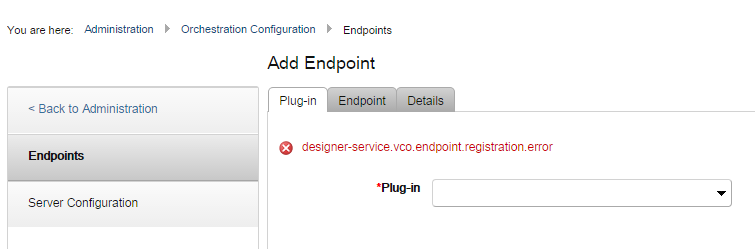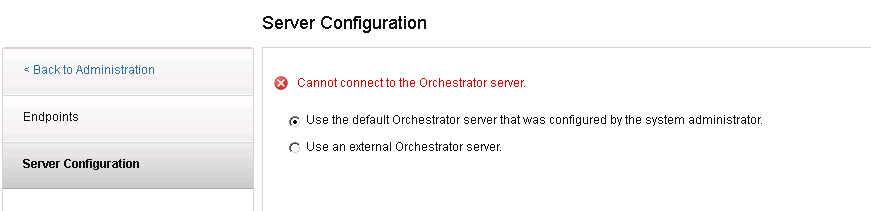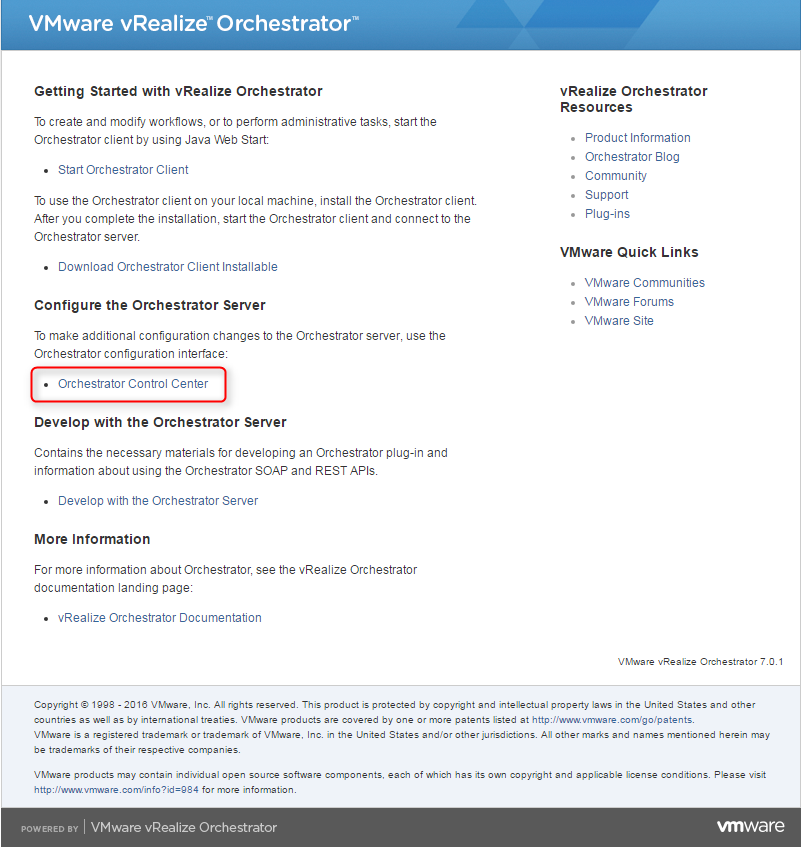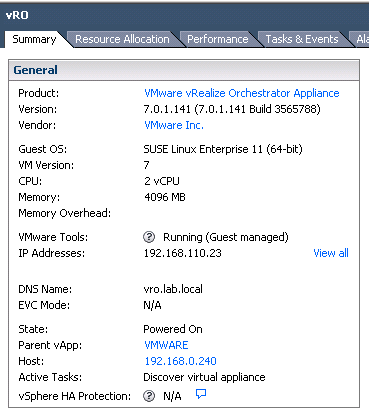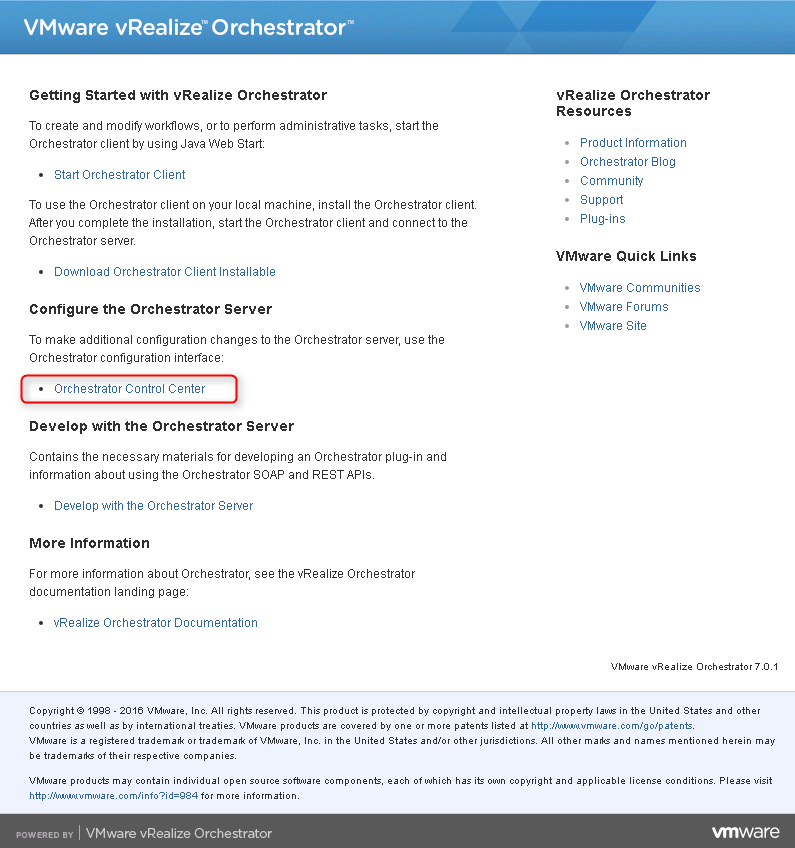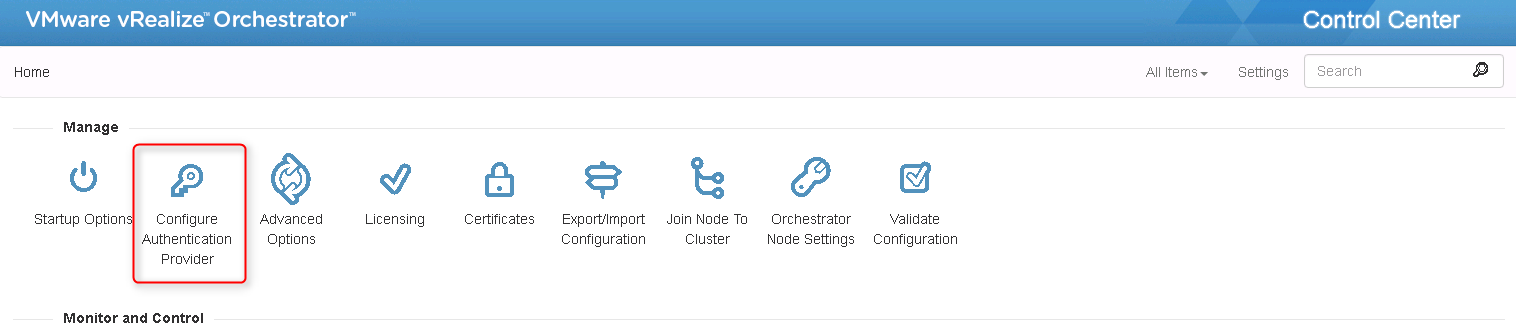Nutanix : Files and VMware vRealize Automation integration
Nutanix Files is a native part of the Nutanix Enterprise portfolio and like any other Nutanix products, Files expose a REST API that can be used to automate many operations.
In the video below, we will cover how to extend many functionalities of Nutanix Files with both VMware vRealize Automation and vRealize Orchestrator in order to add a File as a Service in the vRA catalogue.
To do this, we integrate 3 platforms: Nutanix Files, vRealize Orchestrator, and the vRealize …